Message Targeting
Message targeting allows you to specify which Contacts the Message will be sent to. Message targeting can be determined in several ways, including:
- From user specified targeting criteria.
- From all Contacts in the partition.
- From a Campaign's pre-determined list of members.
- From an existing Filter.
- From an existing List.
- From a text file list of contacts.
- From a combination of these.
Depending on the Message type, the management console may automatically add some criteria to the targeting query. For example, for an email Message the additional criteria to only target Contacts that have Valid Email checked will be automatically added.
Sometimes it is helpful to know which Contacts are currently targeted by a Message. You can always check this from the Message Component window.
To check which Contacts are currently targeted
- From the Messages component list, select the message you wish to specify targeting for and click Modify.
- The component window will be loaded. From the view bar, click Target.
- The Targeting view will be loaded. From the Targeting tab, click the Contacts tab.
- A Component list showing the currently targeted Contacts will be displayed.
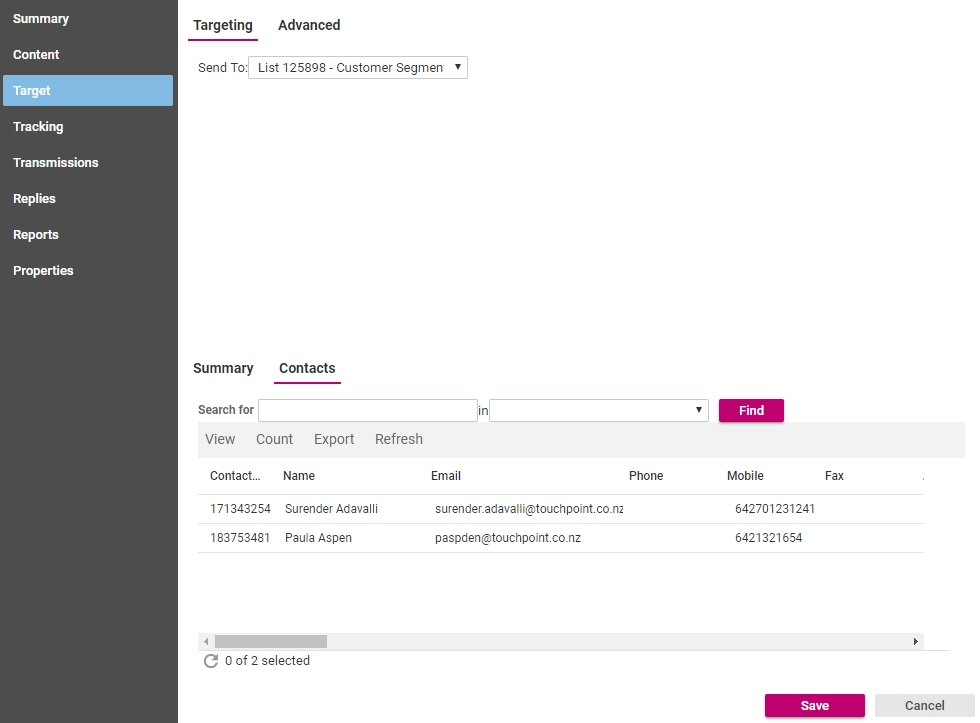
Message targeting cannot be modified when the Message is in a completed or expired state.
In This Section |
See Also |
Advanced Targeting Options
Advanced targeting and delivery options can be set on the advanced tab of the targeting view.
To set advanced options
- From the Messages component list, select the message you wish to specify targeting for and click Modify.
- The component window will be loaded. From the view bar, click Target.
- The Targeting view will be loaded. Click the Advanced tab.
- If this Message is part of a Campaign, you can set the Message to automatically update the Campaign members' state. Click the state you would like to change to from the Campaign State list. No change means that the Contact's Campaign state will not be changed.
- By default, when a new Message is posted it will be queued for immediate delivery. The Delivery Time/Delay options allow you to configure the Message queuing to be delayed by the specified times.
If you wish the delivery of the Message to be delayed by a number of days then click Add Days from the Day list. In the Offset (days) text box, type the number of days delay you would like.
If you wish the delivery of the Message to be delayed by a number of seconds then click Specify from the Time Offset list. In the Offset (seconds) text box, type the number of seconds delay you would like.
If you wish the delivery of the Message to happen at a specified time during the day then click Specify from the Time list. In the Specify Default (seconds) text box, type the number of seconds delay you would like.
- If you would like limit the number of Contacts that this message is sent to then type this limit in the Limit send to text box. If you would like no limit then enter 0 or leave the Limit send to text box blank.
- Click the Save button.