Enabling Message Editing
Messages that are in a live state or that have been enabled for events are unable to have their content modified. This is to avoid accidental transmission of a Message that has been partially edited.
When you open a Message for modification and it is unable to be edited a dialog will be displayed advising you of this fact.
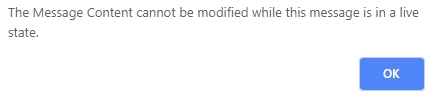
If a Message has expired or is in a completed state then it will need to be enabled for reuse before changes to the Message content can be saved.
Depending on the reason the Message content is unable to be modified, you can take steps to enable content editing.
In This Section |
See Also |
Editing an Event Triggered Response Message's Content
To edit the content of an event enabled Message, you must first disable the Message for events, make content changes and save the Message. The Message can be then be re-enabled for events.
To disable an event enabled Message
- In the Message's component window, click on the Summary view.
- From the Summary view, click the Disable button.
- The Message content will now be able to be edited.
Reusing a Completed or Expired Message
To edit the content of a completed or expired Message, you must first change the status of the Message to On Hold.
To reuse a completed or expired Message
- In the Message's component window, click on the Summary view.
- From the Summary view, click the Reuse button.
- A dialog will be displayed stating that you can now reuse the Message. Click the OK button.
- The status of the Message will be changed to On Hold and the Message content will now be able to be edited.
Pausing the Transmission of a Live Message
To edit the content of a live Message, you must first pause the transmission. Changes can then be made to the Message content and saved. The transmission must then be resumed for the delivery to continue with the new Message content.
To pause the transmission of a live Message
- In the Message's component window, click on the Summary view.
- Ensure that the Message has a Status of Live.
- Click on the Last Transmission link.
- The transmission dialog will be loaded, displaying details for the currently live transmission.
- To abort the transmission altogether, click the Abort button.
A confirmation dialog will be displayed. Click OK to confirm the cancellation.
OR
To pause the transmission, click the Pause button. This will then change to a Resume button so that the transmission can be resumed at a later time.
- Click the Done button on the Transmission dialog.
- The Message content can now be edited.
Once you have finished making any changes to the content and the changes have been saved, the transmission can be resumed again to continue the delivery of the Message to the targeted Contacts.
You must resume the paused transmission or the Message will not be delivered.
To resume a paused transmission
- In the Message's component window, click on the Summary view.
- Ensure that the Message has a Status of Live.
- Click on the Last Transmission link.
- The transmission dialog will be loaded, displaying details for the currently live transmission.
- To resume the transmission, click the Resume button.
- Click the Done button on the Transmission dialog.