Creating a Message
When you create and configure a new Message there are several options available to assist you.
Message templates can provide predetermined settings and content for a Message. For example, a template could provide default settings for targeting and some default content to be edited.
Campaigns allow you to group Messages and other items together for targeting, reporting and organizational purposes.
To create a Message
- From the Main Menu, click Campaigns.
- Click the Messages view. The Messages view will be displayed in the Workspace and the Component List will display a list of Messages in the partition.
- Click the New button on the Action Bar.
- A New Message window will be launched.
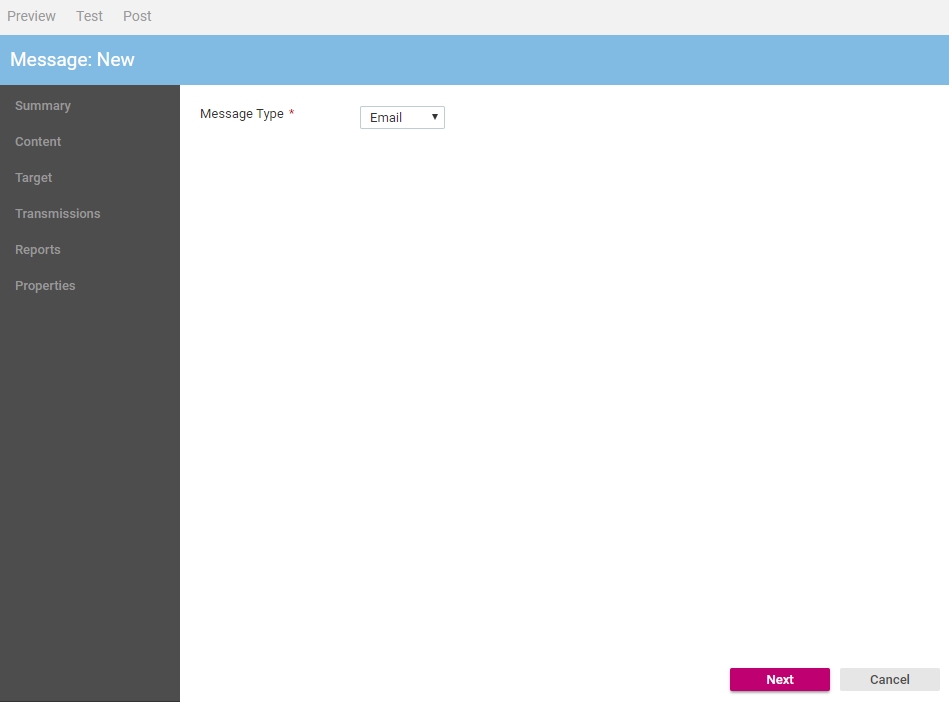
- From the Message Type list, click the Message type you would like to create.
- Click the Next button to continue. The New Message details window will be loaded.
- In the Name text box type a name for this Message. Remember that this is what is displayed in the Component List.
- If you have an internal reference or job code for this Message type this in the Job Code text box.
- When possible it is recommended the Message content be based on a template. Click the Template Selector
 button to display the Select Template dialog.
button to display the Select Template dialog.Click the template you wish to use and click the Select button.
- If this Message is part of a Campaign, click the Campaign Selector
 button to display the Select Campaign dialog.
button to display the Select Campaign dialog.Click the Campaign you wish to use and click the Select button.
- In the Description text box type a short description for this Message.
- Click the Create button.
Depending on the type of Message that you have just created, you may now wish to configure Message properties and then create Message content.
In This Section |
See Also |