Configuring Survey Rules
The Rules view of a Survey allows you to configure when the Survey will be available and who it will be available to.
To configure Survey rules
- Launch the Survey Component window.
- From the View bar, click the Rules view.
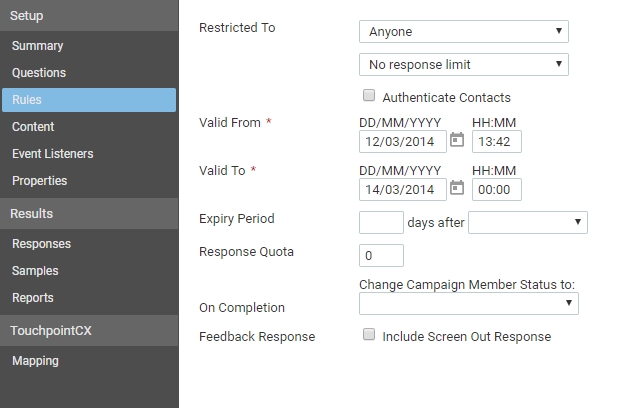
- Make any changes as necessary and click the Save button.
The following table describes the fields that are available and what they do:
Field |
What it does |
|---|---|
Restricted To |
Specifies who is eligible to complete the Survey. The following options are available:
|
Authenticate Contacts |
Determines if Contacts completing the Survey should be authenticated using either a token or by logging in before they can continue. If this is selected, additional configuration must be made on the Properties view Survey Page from within Site Manager. |
Only One Response Per Person |
Determines if Survey participants should be allowed to make more than one response to a Survey. When checked, only one response is allowed per Contact. When Anyone is selected from the Restricted To list, using a combination of cookies and other mechanisms both anonymous participants and known Contacts will be restricted to only one response. |
Valid From |
Determines the period from which this Survey will be valid. If a participant tries to view a Survey before the Valid From date and time, they will be displayed the Survey Not Available error message. |
Valid To |
Determines the date this Survey will be valid till. If a participant tries to view a Survey after the Valid To date and time, they will be displayed the Survey Closed / Full error message. |
Response Quota |
Determines the total number of responses to collect for this Survey. If this is set to the default, 0, then an unlimited number will be collected, until either the Valid To date is reached or the Survey is Unpublished. If a participant completes a Survey once the specified number of responses has been collected, their Response will be marked with a status of Completed - Over Quota. |
On Completion |
If this Survey is part of a Campaign, you can set a Campaign member's response state when they complete a Survey. From the On Completion list, click the State that you would like to set a Campaign member to. The list contains the response states as specified in the Survey's campaign. |
See Also |