Survey Templates
Survey templates allow you to customize both how questions are displayed on a page and how they should look by defining CSS styles.
To create a Survey template
- In the Main Menu, click Setup.
- Click the Templates view. The Templates view will be displayed in the Workspace and the Component List will display a list of Templates in the partition.
- From the Action Bar, click the New button.
- A New Template window will be launched.
- From the Template Type list, click Survey.
- Click the Next button.
- In the Name text box, type a name for this Survey template.
- Click the Create button.
- The template Content view will be loaded.
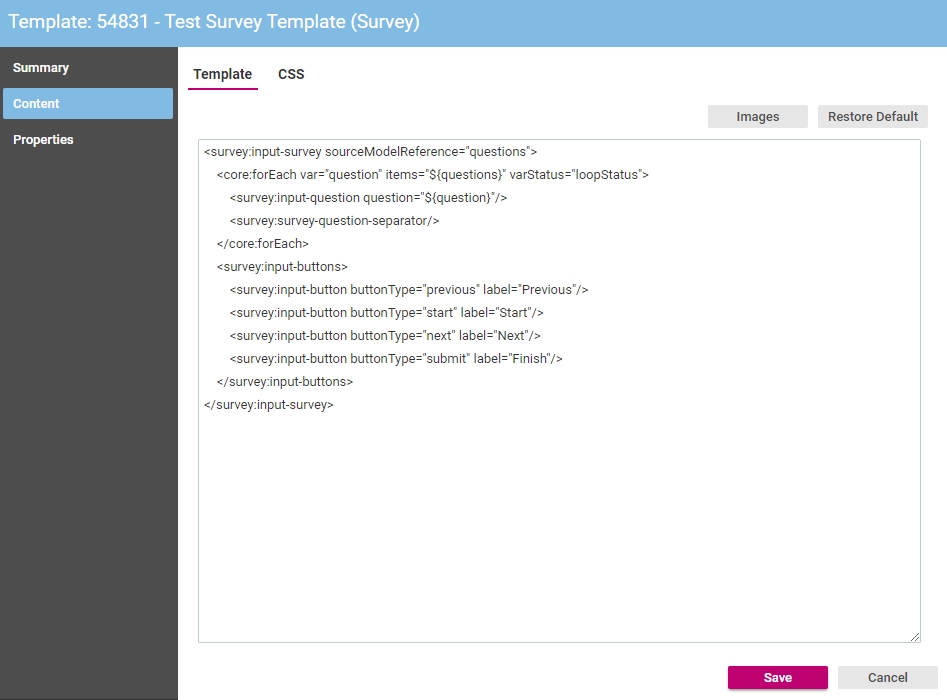
Default layout tags are created and inserted on the Template tab. These can be be modified to customize the layout of Surveys that use this template.
- Click the CSS tab.
- Default CSS styles are automatically created and inserted into the template. These can be be modified to customize the look and feel of Surveys that use this template.
- If you have made changes, click the Save button.
In This Section |
See Also |