Creating a Survey
When you create and configure a new Survey there are several options available to assist you.
Survey Templates can provide predetermined layout and look and feel for a Survey.
Campaigns allow you to group Surveys and other items together for targeting, reporting and organizational purposes.
To create a Survey
- From the Main Menu, click Campaigns.
- Click the Surveys view. The Surveys view will be displayed in the Workspace and the Component List will display a list of Surveys in the partition.
- Click the New button on the Action Bar.
- A new Survey window will be launched.
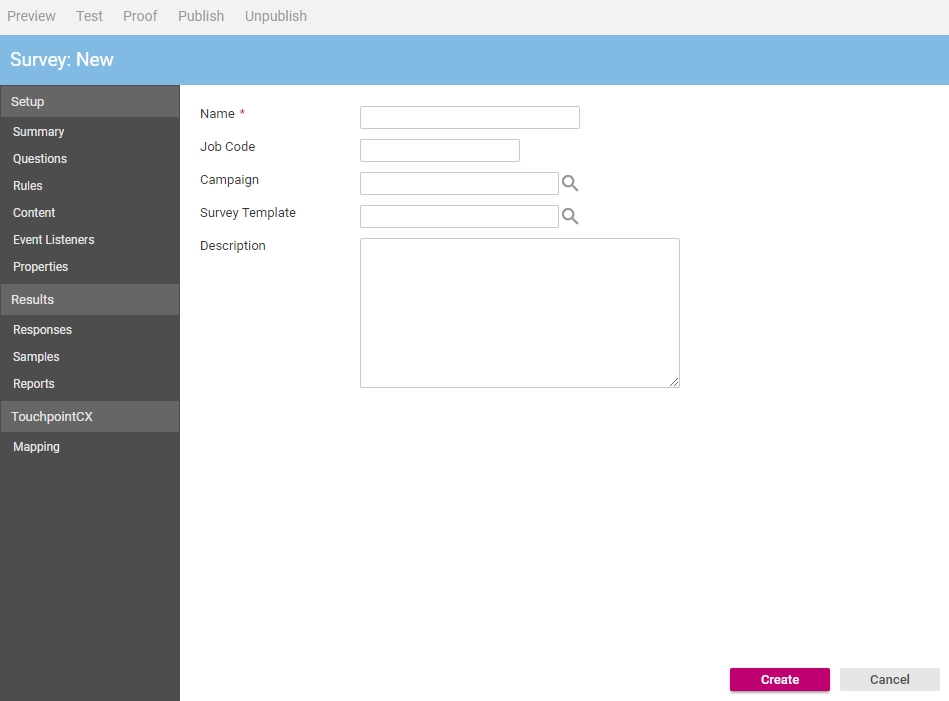
- In the Name text box type a name for this Survey. Remember that this is what is displayed in the Component List.
- If you have an internal reference or job code for this Survey type this in the Job Code text box.
- When possible it is recommended the Survey layout be based on a template. Click the Template Selector
 button to display the Select Template dialog.
button to display the Select Template dialog.Click the template you wish to use and click the Select button.
- If this Survey is part of a Campaign, click the Campaign Selector
 button to display the Select Campaign dialog.
button to display the Select Campaign dialog.Click the Campaign you wish to use and click the Select button.
- In the Description text box type a short description for this Survey.
- Click the Create button.
You now need to:
- Add Survey questions.
- Configure Survey Rules and Content.
See Also |