Campaign Messages
When a Message is added to a Campaign as an element, some additional Message targeting and posting options are made available.
In This Section |
See Also |
Targeting a Message to a Campaign
When a Message is added as a Campaign element you can target the Message to all the members of the Campaign.
To target all the members of a Campaign
- From the Messages component list, select the message you wish to specify targeting for and click Modify.
- The component window will be loaded. From the view bar, click Target.
- In the Send To list, click the Campaign whose members you would like to target.
- A loading message may be displayed before the view refreshes. Click the Save button.
For more advanced Campaign targeting you can use a Filter with Campaign Member State Targeting criteria. This allows you to select Contacts by checking the response state of members. With this Filter criteria you can also filter by offer and response source of the Campaign member.
Automatically Updating Response States
You can select to automatically update the Campaign response state of the targeted Campaign members when a Message is posted.
To update Campaign response state
- From the Messages targeting view, click the Advanced tab.
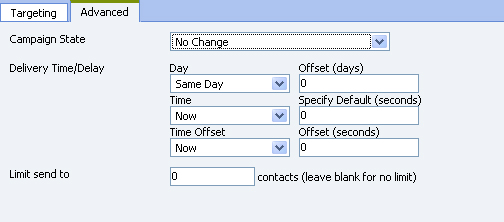
- From the Campaign State list, click the state you would like to change to. Click No change if you wish to leave the state unchanged.
- Click the Save button.
- When the Message is posted and delivered successfully, the targeted Campaign members' response state will be updated.