Modifying a Contact
You can modify a Contact's details including profile information, status and list memberships from within the management console. If configured to do so, a Contact may also be able to update their own details through a Web site configured in Site Manager.
This section discusses modifying a Contact's details within the management console.
You can double-click a Contact in the Component List to display the Contact's detail view.
To modify a Contact
- From the Navigation Pane, click the Database View Group. The Database View Group will be loaded in the View Bar.
- Click the Contacts view. The Contacts view will be displayed in the Workspace and the Component List will display a list of Contacts in the partition.
- From the Component List, click the Contact you would like to modify.
- Click the Modify button from the Action Bar.
- A Component window will be launched displaying the Details view.
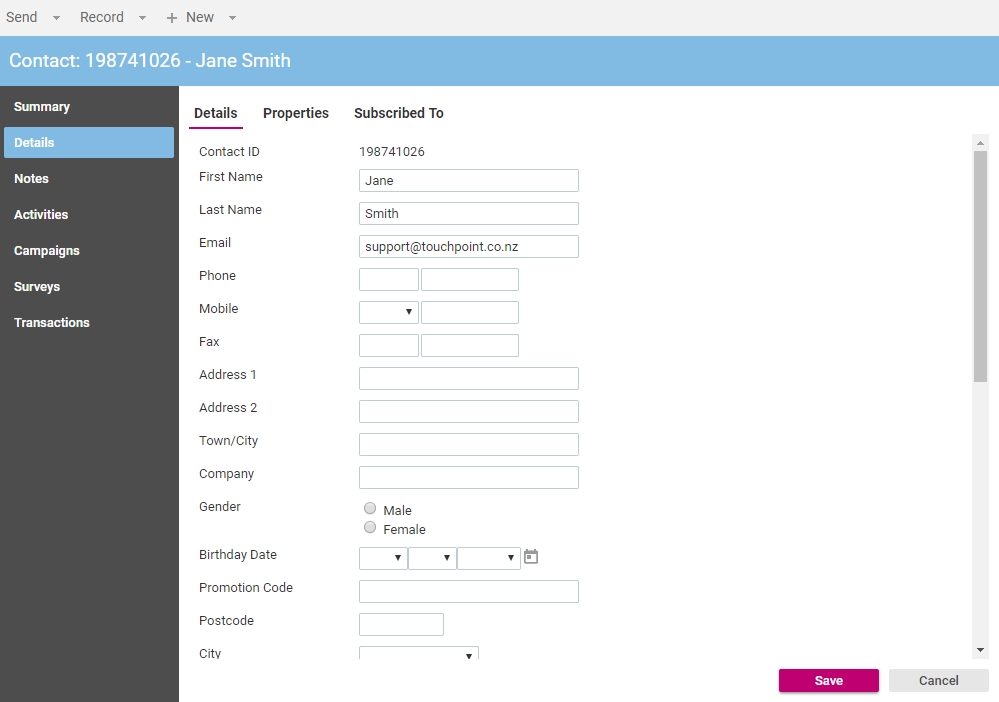
- On the Details tab, update the details as applicable.
- Click the Properties tab.
- Update the Contact Status and Valid Email as applicable. Only Contacts with Valid Email checked are able to have email Messages sent to them.
- Click the Subscribed To tab.
- Select any lists that you would this Contact to be a member of.
- Click the Save button. The Contact's Summary view will be loaded.
When modifying a Contact, ensure you click the Save button before navigating to another view or closing the Contact's Component window.
A Contact's Notes, Activities and Transactions can also be modified by clicking the applicable view from the View Bar.
In This Section |
See Also |