Notes
Notes allow additional information about Contacts to be stored and easily viewed from within the management console. They are used to store Contact data that may not fit well into other categories or fields. For example, a note may record the fact that a Contact's pet recently passed away.
The Contact's Notes view can be loaded from the View Bar when viewing or modifying a Contact's details.
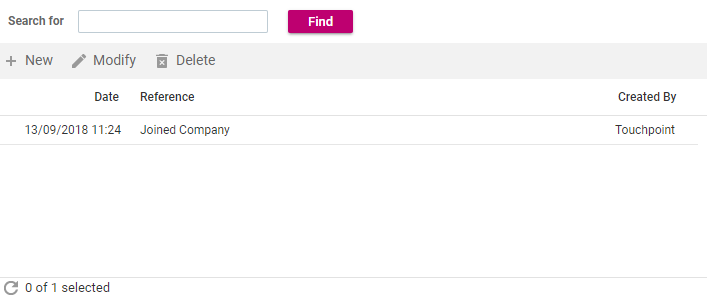
Notes can be searched from the Search Panel in the same way as other items.
To specify search criteria
- In the Search For text box enter the text you would like to match against.
- Click the Find button.
- Results will be displayed in the Component List.
From the Notes view, you can modify or delete existing notes or create a new note.
Notes are a type of Activity so can also be viewed from the Activities view.
To create a new Note
- From the Action Bar, click the New button.
- The New Note window will be displayed.
- In the Reference box, type a short name for the Note. This is what will be displayed in the Component List.
- In the Description box, type the Note details.
- Click the Create button to save your changes. The New Note window will be closed automatically.
To modify an existing Note
- From the Component List, click the Note you wish to modify.
- Click the Modify button on the Action Bar.
- The Note window will be displayed.
- In the Reference box, type a short name for the Note. This is what will be displayed in the Component List.
- In the Description box, type the Note details.
- Click the Save button to save your changes. The Note window will be closed automatically.
To delete an existing Note
- From the Component List, click the Note you wish to delete.
- Click the Delete button on the Action Bar.
- The Delete confirmation dialog will be displayed.
- Click the Delete button to confirm the deletion. The dialog will be closed.
See Also |