Activities
Activities provide a record of interactions with Contacts, including Messages sent, updates to profile information, and changes to list subscriptions.
The Contact's Activities view can be loaded from the View Bar when viewing or modifying a Contact's details.
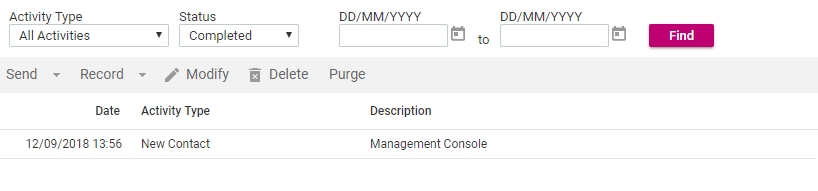
Activities can be searched from the Search Panel in the same way as other items.
To specify search criteria
- In the Search For text box enter the text you would like to match against.
- Click the Find button.
- Results will be displayed in the Component List.
From the Activities view, you can modify or delete existing Activities or record a new Activity.
Many Activities are automatically recorded and the details will be visible in the Activities view. The following table lists some of the types of Activities that are recorded and provides an example of an action that would result in this Activity being recorded.
Activity Type |
Example |
|---|---|
E-mail - Outbound |
An e-mail message was sent to this Contact. |
E-mail - Inbound |
An e-mail message was received from this Contact. |
E-mail Open |
This Contact opened an e-mail that was sent to them. |
E-mail Click Through |
This Contact clicked a link from an e-mail message that was sent to them. |
Failed Message Delivery |
A message sent to this Contact failed to be delivered. |
Survey Response |
This Contact responded to a survey. |
Auction Bid |
This Contact placed a bid on an auction item. |
Sometimes it will be necessary to manually record an activity. For example, if you send an e-mail to a Contact from your e-mail client (such as Microsoft Outlook) it may be useful to make a note of the communication as an Activity. Many different types of Activities can be manually recorded - a full list can be found from the Record menu on the Action Bar.
To manually record an Activity
- From the Action Bar, click the Record button.
- Select the appropriate Activity type from the available options.
- The New Activity window will be launched. Enter the Activity details, including the date and time that the Activity occurred.
- Click the Create button to save your new Activity.
When a Message is posted within the management console an Activity is automatically recorded, so there is no need to manually record one.
In This Section |
See Also |
Modifying or Deleting an Existing Activity
Only Activities that have been manually recorded can be modified or deleted from within the management console.
To modify an existing Activity
- From the Component List, select the manually created Activity that you wish to modify.
- From the Action Bar, click the Modify button.
- The Activity window will be launched.
- The New Activity window will be loaded. Enter the Activity details, including the date and time that the Activity occurred.
To delete an existing Activity
- From the Component List, select the manually created Activity that you wish to delete.
- From the Action Bar, click the Delete button.
- The Delete confirmation dialog will be displayed.
- Click the Delete button to confirm the deletion. The dialog will be closed.
Sending an existing Message to a Contact
In addition to manually creating Activities, the Activities view allows you to send an existing Message to a Contact. You may wish to re-send a Message to a Contact that has lost or deleted the original or to send a Message to a Contact that wasn't originally targeted.
To send an existing Message
- From the Action Bar, click the Send button.
- Click the type of Message that you would like to send to this Contact.
- The send existing message window will be launched. From the Message list, click the Message you would like to send to this Contact.
- Check the other options for this Message and make changes as applicable.
- Click the Send button. The Message will be queued for delivery.
Sending an existing Message in this way will automatically add the appropriate Activity record to the Contact's details.