Summary View
The Summary view is the default view loaded when viewing a Contact. It displays a read only view of a Contact's details. Clicking on one of the four tabs will display it in the Component window.
In This Section |
See Also |
Details Tab
The Details tab displays the Contact's primary contact data. For example, personal details such as name and title and contact information such as email address and telephone number.
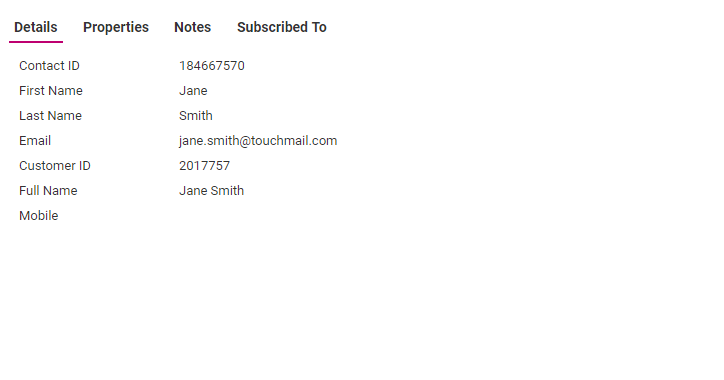
Properties Tab
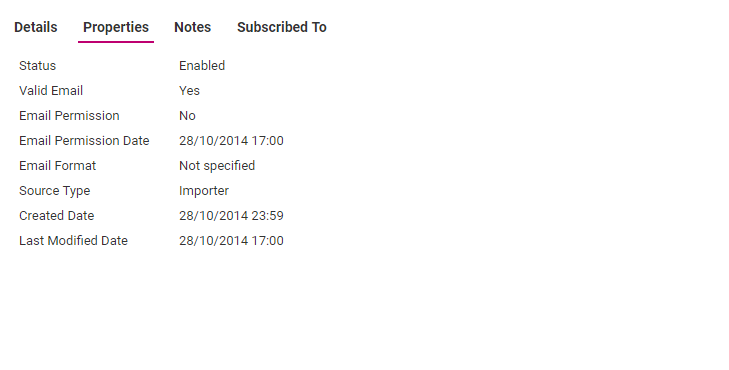
The Properties tab contains read-only transactional information and date information associated with the Contact. The Properties tab displays the current status of the Contact.
The Contact's status is also displayed in the Component window Status Bar.
The properties that are displayed for an individual Contact will depend on configuration settings and Contact data. The following table provides explanations on a complete list of properties.
Property |
What it is for |
|---|---|
Status |
The status of a Contact controls if Messages can be sent to that Contact. When a new Contact is created, the status is enabled by default. A status of suspended means that messages cannot be sent to that Contact. |
User ID |
If configured to do so, a Contact may have a User ID defined to allow logging in to secure areas of web sites. |
Mail GNA |
If postal mail is returned to the sender with no new forwarding address available, a Contact may have Mail GNA (Gone No Address) status marked as yes. When targeting a postal mail Message, criteria is automatically added to remove any Contact with Mail GNA marked as yes. |
Valid Email |
If an email sent to a Contact is undeliverable and bounces, that Contact may have their Valid Email status marked as no. A Contact's Valid Email status can also be manually updated within the management console. When an email is undeliverable the email server will return a message stating that this was the case. This is known as bouncing of the email. The Touchpoint Interactive Marketing Platform can automatically interpret this bounce message and mark the Contact's email address as invalid. There are two types of email bounces: A soft bounce, which includes such things as a user's mailbox being full, does not result in the Contact's email address being marked as invalid. A hard bounce can include such things as an invalid domain name, no such email address at that domain or network problems. A hard bounce will result in the Contact's email address being marked as invalid. When targeting an email Message, criteria is automatically added to remove any Contact that does not have Valid Email marked as yes. |
Email Format |
A Contact's email format preference. This can be either HTML (text and images) or text only. |
Last Failed Email Date |
If an email sent to a Contact was undeliverable the Last Failed Email Date records the date and time of that latest failure. |
Activated Mobile |
The management console can be configured to only send SMS messages to mobiles that have been marked as activated. A unique code is sent to the Contact's mobile and the mobile can be activated by replying with that code, or entering that code into a web form. If the Contact's mobile has not been activated a Send button will also be visible which allows you to immediately send the activation code to the Contact. |
Source Type |
Source Type displays the source that the Contact was added from. It can be one of:
|
Source |
The Contact source can be the email Message that the Contact registered from or other named sources that have been manually defined. |
Referrer Contact |
If this Contact received a tell-a-friend or forwarded email from another registered Contact and they register during the same session a cookie will be used to record the original Contact as the referrer. |
Created Date |
The Created Date records the date and time this Contact was created in the system. |
Last Modified Date |
The Last Modified Date records the date and time this Contact's details were last modified. |
Suspended Date |
If the Contact currently has a status of suspended, the Suspended Date records the date the Contact was suspended. |
Notes Tab
Notes are used to store additional information about the Contact that may not fit well into other categories, or that you would just like to draw attention to. For example, a note may record the fact that a Contact's pet recently passed away.
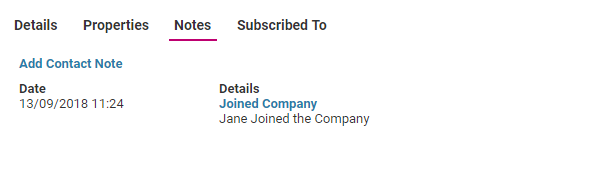
The Notes tab displays a read-only view of all notes for the current Contact. Notes can be created, deleted and modified from the Notes view.
Subscribed To Tab
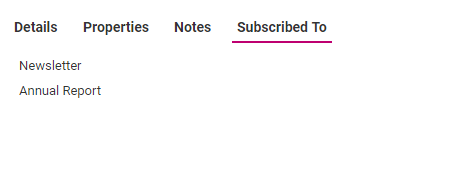
The Subscribed To tab displays a read-only view of the Lists that the Contact is currently a member of. Lists can be used to define groups of Contacts for customer segmentation, opt-in subscriptions, defining test groups and specific targeting of Contacts.