Responses
When a response is received and processed by a Txt Service it has a status applied to it.
Initially a new response from a Contact is marked as requested.
If the required information to fulfill the request is already in the partition then the response status can immediately move to a status of ordered. If this information is not available, the Txt Service will stay at requested and the required information will be requested from the Contact.
Once the information is available the status will change to ordered and the request can be fulfilled.
The following diagram illustrates this process:
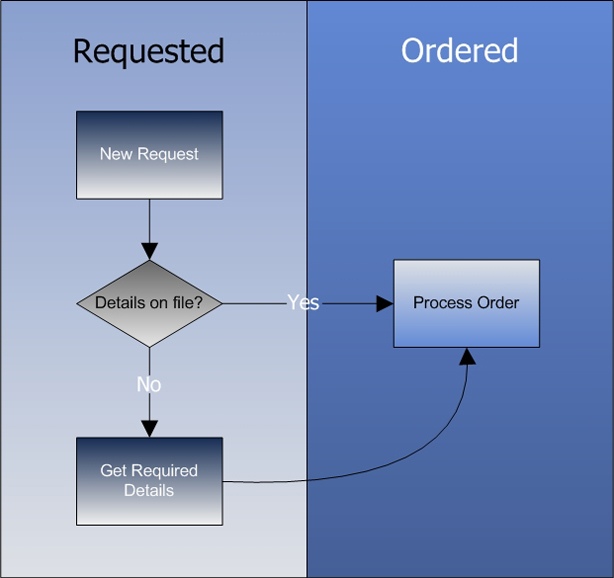
For example:
- A new request arrives to be processed by the Txt Service.
- The Txt Service checks if the details to fulfill the request are available. The details that are checked depend on the Response Type of the Txt Service.
This Txt Service has a Response Type of Email, so the Contact's record will be checked to see if they have a valid email address stored.
- If the Contact has a valid email address on file then the status of the response will be changed to Ordered.
- If the Contact does not have a valid email address on file then a Txt Reply of type No Email Message will be sent to the Contact asking them to send an SMS with their email address.
Once the Contact has responded with a valid email address their response status is changed from Requested to Ordered.
In This Section |
See Also |
Viewing Responses
Individual Contact responses to a Txt Service can be viewed within the management console in the Txt Service Component window.
To view a list of Txt Service responses
- Launch the Txt Service Component window.
- From the View bar, click the Responses view.
- The Responses view will be loaded.
- Summary details of each response are displayed including the keyword used and the response's current status.
To view a Response
- From the Component list, click the Response you would like to view.
- From the Action Bar, click the View button.
- The Response Details Report window will be launched.
- The report displays details and history of all the responses that this Contact has made to this Txt Service.
The report also includes details of any Response Actions that have been taken as part of this response.