Working With Items
The management console allows you to access many different types of items. Whilst each type of item has unique attributes, many basic functions are performed in the same manner. This section describes how to create, modify and delete items.
In This Section |
See Also |
Creating Items
When you wish to create a new item, load the view for the item type you wish to create.
To create a new item
- From the Action Bar, click the New button.
- The New item window will be displayed.
- Enter applicable details for the item.
- Click the Create button to save your changes.
You can also create a new item from the File menu on the Menu Bar. Click File and then rest the mouse pointer on New. A list of items that can be created will be displayed. Click the type of item that you would like to create.
Modifying Items
When you wish to modify an item, load the view for the item type you wish to modify.
To modify an item
- From the Component List, click the item you would like to modify.
- Click the Modify button from the Action Bar.
- A Component window will be launched displaying the items details.
- Update applicable details for the item.
- Click the Save button to save your changes.
Deleting Items
Caution should be employed when deleting an item. An item may have relationships with other items and removing it may have undesirable results. For example, a Message may be targeted using a pre-defined Filter. Deleting the Filter may result in the Message targeting no longer functioning in the desired manner.
In general, only delete an item when you are certain no relationships with other items will be adversely affected.
When you wish to delete an item, load the view for the item type you wish to delete.
To delete an item
- From the Component List, click the item you would like to delete.
- Click the Delete button from the Action Bar.
- The Delete Confirmation dialog will be displayed.
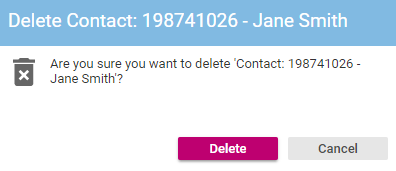
- Click the Delete button to confirm the deletion.