Changing Your Password
Once successfully logged in to the management console, you can change your password. In order to do so you must enter your current password as well as the password you would like to change to.
New passwords must be at least six characters long and contain a combination of alphabetic and numeric characters.
To change your current password
- Click on your name in the upper right corner of the screen and choose Change Password
- The Change Password dialog will be displayed.
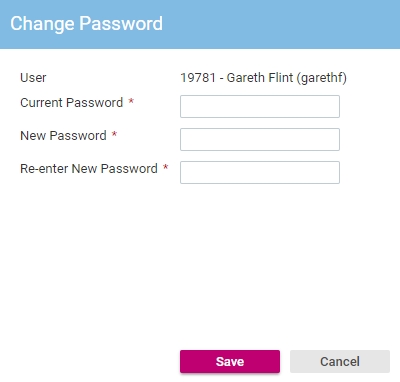
- In the Current Password text box, type your current password.
- In the New Password text box, type the password you would like to change to.
- Re-type this same password in the Re-enter New Password text box.
This helps to ensure that you do not type the password incorrectly and end up with an unknown password.
- Click the Save button. The password will be changed and the next time you login you will need to use your new password.
See Also |