Filter Criteria
Filter criteria are the conditions that define the rules for matching Contacts. When a Filter is used to define a search or Message targeting, the Filter criteria are evaluated to true or false for each Contact in the partition. When the value is true for a Contact, that Contact is returned as a match.
There a numerous different types of Filter criteria. These allow you to perform complex queries in relatively simple ways.
To add criteria to a filter
- Click the Add button on the Action Bar.
- From the Filter Criteria list, click the criteria type that you would like to add.
- Enter details for the criteria selected.
- Click the Save button.
The types of Filter criteria that can be added to a Filter include:
Criteria |
Example usage |
|---|---|
Select all Contacts that have redeemed more that $200 worth of coupons. |
|
Select all Contacts that have a campaign state of responded. |
|
Select all Contacts that are members of a specified campaign. |
|
Component Relationship |
Select all Contacts that have selected sailing as one of their interests. |
Select all Contacts that have the first name John. |
|
Select all Contacts that have joined the Newsletter list. |
|
Select all Contacts that have been sent the product brochure more than once. |
|
Select all Contacts that clicked on a link to view further product details in a recent newsletter. |
|
Select all Contacts that a recent newsletter failed to be delivered to because the address was invalid. |
|
Select all Contacts that have replied to a recent email Message. |
|
Select all Contacts that have made more that one entry to a promotion. |
|
Select all Contacts that have been suspended in the last seven days, or who have their birthday this week. |
|
Select all Contacts that have answered a specified question from a survey. |
|
Select all Contacts that have responded to a specified survey. |
|
Select Contacts by reusing and then modifying criteria from an existing Filter. |
In This Section |
See Also |
Using Multiple Criteria
You can specify more than one Filter criteria to build up a more complex Filter. When more than one criteria is specified you must also specify the logical operator (AND or OR) to evaluate the conditions together. The following table demonstrates the use of the AND logical operator. For this example, consider a Contact named John Smith, who lives in San Francisco.
Criteria 1 |
Operator |
Criteria 2 |
Result |
|---|---|---|---|
Last name is Smith which is True |
AND |
Lives in San Francisco which is True |
True |
Last name is Smith which is True |
AND |
Lives in New York City which is False |
False |
Last name is Doe which is False |
AND |
Lives in San Francisco which is True |
False |
Last name is Doe which is False |
AND |
Lives in New York City which is False |
False |
When using the AND logical operator to join two criteria, both results must be true for the result to be true.
The following table demonstrates the use of the OR logical operator. For this example, consider the same Contact John Smith, who lives in San Francisco.
Criteria 1 |
Operator |
Criteria 2 |
Result |
|---|---|---|---|
Last name is Smith which is True |
OR |
Lives in San Francisco which is True |
True |
Last name is Smith which is True |
OR |
Lives in New York City which is False |
True |
Last name is Doe which is False |
OR |
Lives in San Francisco which is True |
True |
Last name is Doe which is False |
OR |
Lives in New York City which is False |
False |
When using the OR logical operator to join two criteria, the result will be true if either or both of the criteria are true.
Criteria are ordered from top to bottom in the Criteria view. Only criteria that are adjacent to each other can be grouped together.
When specifying three or more criteria for a Filter, criteria should be grouped using brackets. This enables the criteria to be evaluated in the correct order.
Consider these criteria and logical operators:
- Last name is Doe
AND
- Lives in New York City
OR
- Last name is Smith.
Without grouping these criteria together it can be unclear how to evaluate them. Grouping criteria 1 and 2 together will produce a different result than if criteria 2 and 3 are grouped together.
For example, consider a Contact named John Smith, who lives in San Francisco.
- In the first scenario, criteria 1 and 2 are grouped together. This would give the statement "Last name is Doe AND Lives in New York City". Both of these are false, so the result is false.
This result is now compared with the third criteria to give the statement False OR Last name is Smith. The second of these is true and therefore the result is true.
- In the second scenario, criteria 2 and 3 are grouped together. This would give the statement Lives in New York City OR Last Name is Smith. The second of these is true, so the result is true.
This result is now compared with the first criteria to give the statement Last name is Doe AND True. The first of these is false and therefore the result is false.
Each criteria that is added to a Filter has a list for opening brackets and a list for closing brackets. By default, each criteria that is added to a Filter has a single opening and closing bracket enclosing it. In order to group multiple criteria together they should be enclosed in two or more brackets.
For example, in the following screen shot three criteria have been added to a Filter.
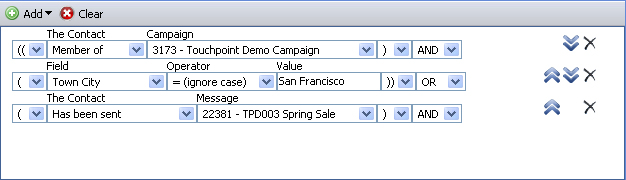
This first two criteria, Member of Touchpoint Demo Campaign and Town City = San Francisco, have been grouped together by using double brackets around them.

These will be evaluated together and then the result will be evaluated with the third criteria.
When all criteria have been added to a Filter and the Filter is saved, the total number of open brackets must match the number of closing brackets.