Activity Condition
An activity condition allows you to select Contacts by checking a Contact's interaction with a Campaign activity.
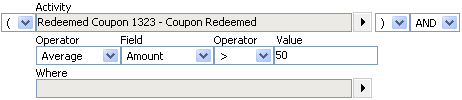
The Campaign member targeting criteria allows you to specify the following elements:
Element |
What it does |
|---|---|
Activity |
Allows you to select the Campaign activity to match on. |
Operator |
Allows you to determine the function to perform on the specified field.
|
Field |
Not displayed when the Exists or Not Exists operator is selected. Allows you to select the numeric or date field from the activity to compare to the specified value. The default All can only be used when the Count function is selected in the first operator list. |
Operator |
Not displayed when the Exists or Not Exists operator is selected. The numerical operator allows you to determine how to compare the result of the operator-field function to the value specified in the value text box. |
Value |
Not displayed when the Exists or Not Exists operator is selected. The value text box allows you to enter the value that you would like to match on. |
Where |
The Where selector allows you to specify additional criteria to check against the Activity. For example, you may choose to match only Contacts who redeemed coupons over the specified value on a specific day. In this case you could use the where condition to specify the activity day. To specify where criteria
|
The different numerical operators for activity condition criteria are detailed in the following table:
Operator |
What it does |
|---|---|
= |
True when the field is equal to the specified value. |
<> |
True when the field is not equal to the specified value. |
> |
True when the field is greater than the specified value. |
>= |
True when the field is greater than or equal to the specified value. |
< |
True when the field is less than the specified value. |
<= |
True when the field is less than or equal to the specified value. |
See Also |