Publishing a Web Document
Publishing a web document makes that version of the web document available to be viewed on the web site. An entry is added to the web document history and marked with a status of live.
To publish a single web document
- From the Site Manager Website view, click the folder you wish to view web documents from.
- From the Component List, click the web document you would like to publish.
- Click the Modify button on the Action Bar.
- The web document Component window will be displayed.
- Click the Preview button on the Action Bar.
- A window will be launched displaying the web document as it will appear on the web site. Confirm that this appears as expected. Close this window and return to the Component window.
- Click the Publish button on the Action Bar. The version details dialog will be displayed.
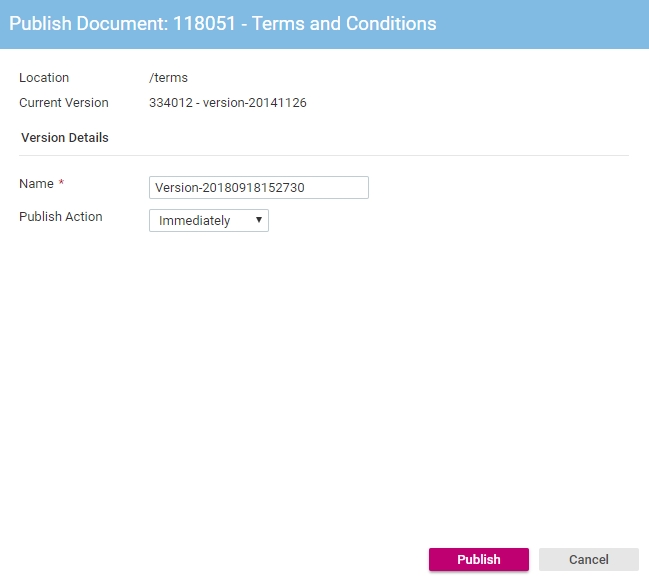
- In the Name text box type a name for this version so that it can be differentiated from other published versions of this document. The default name is generated from the current date and time. It is advisable to use a version name that reflects the changes that have been made in this version. For example, Version 2 - Updated copy.
- Click the Publish button to confirm the publishing. The version details dialog will be closed.
In This Section |
See Also |