Rolling Back a Web Document
If a web document has more than one version, then it is possible to roll back to a previous version. This will change the status of the current version to Published and the status of the rolled back to version to Live.
To roll back a web document
- From the Site Manager Website view, click the folder you wish to view web documents from.
- From the Component List, click the web document you would like to roll back.
- Click the Modify button from the Action Bar.
- A Component window will be launched displaying the Content view.
- From the View Bar, click the Summary view.
- From Live Version section of the Summary view, click the Rollback button.
- The Rollback Document dialog will be displayed.
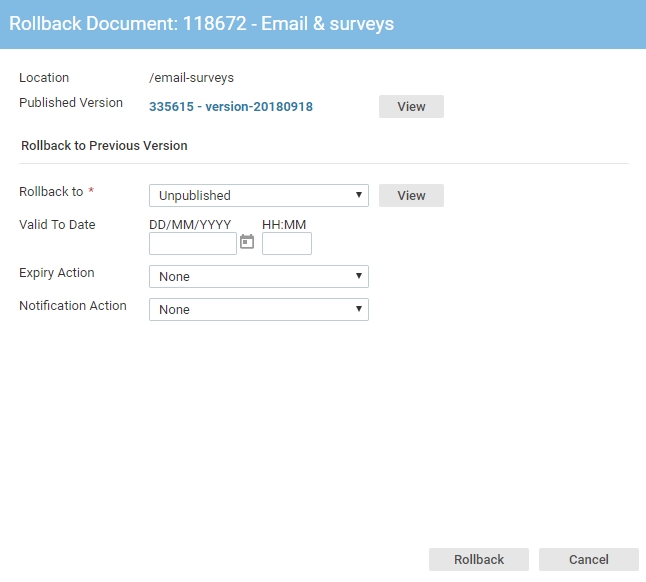
- From the Rollback to list, click the version that you would like to roll back to.
- Click the View button beside this list.
- A window will be launched displaying the web document as it will appear on the web site. Confirm that this appears as expected. Close this window and return to the Rollback Document dialog.
- Click the Rollback button. The Rollback Document dialog will be closed and the live version of the document will be changed to the version you selected.
See Also |