Component Window
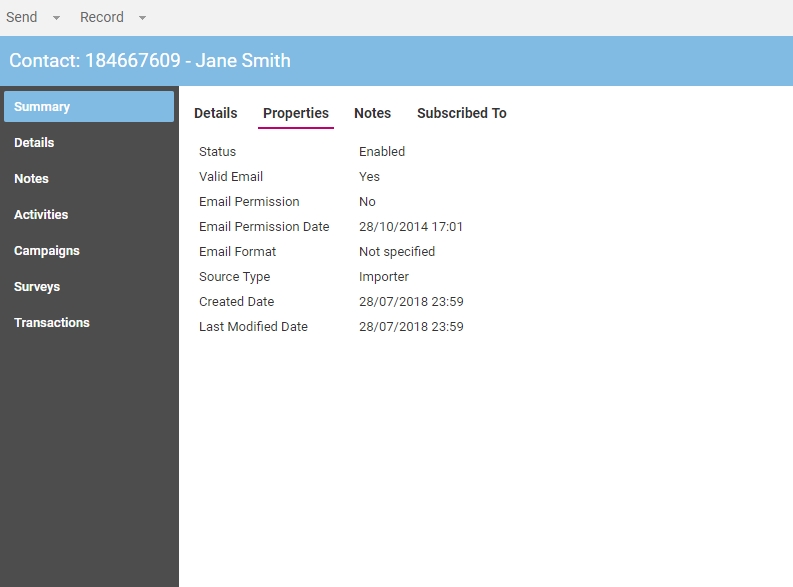
A Component window is displayed when you click View or Modify on a selected item from the Component List. A separate browser window is launched from the main application.
The Component window displays detailed information on individual component items and allows the editing and management of those items.
Whilst closing the Component window will return you to the main window, this may not save any changes that you have made. To ensure changes are saved, click the Save button in the Details Pane.
Like the main application window, the Component window consists of several regions. The main regions are:
- Action Bar
- View Bar
- Details Pane
- Status Bar
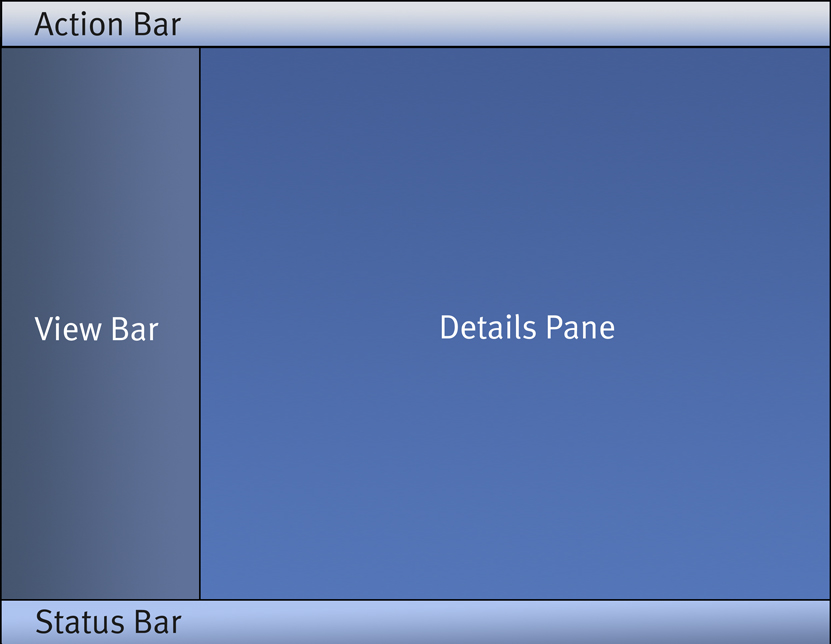
The Details Pane is perhaps the most important region as it displays the views that that are loaded from the View Bar. The content displayed is dynamic and will vary depending on both the view currently selected and the type of item currently loaded.
The Component Window Status Bar displays the selected component's current status. For example, when displaying a Contact's details the Status Bar displays either Enabled or Suspended.
The Status Bar should not be confused with your browser's Status Bar which may also be visible. Throughout this documentation the term Status Bar refers to the Component window Status Bar unless otherwise stated.
Specific details on viewing and editing components in the Component window can be found in the individual sections about each component.
See Also |