Creating a List
To create a new list
- From the Main Menu, click Database.
- Click the Lists view. The Lists view will be displayed in the Workspace and the Component List will display a list of Lists in the partition.
- Click the New button on the Action Bar.
- A New List window will be launched.
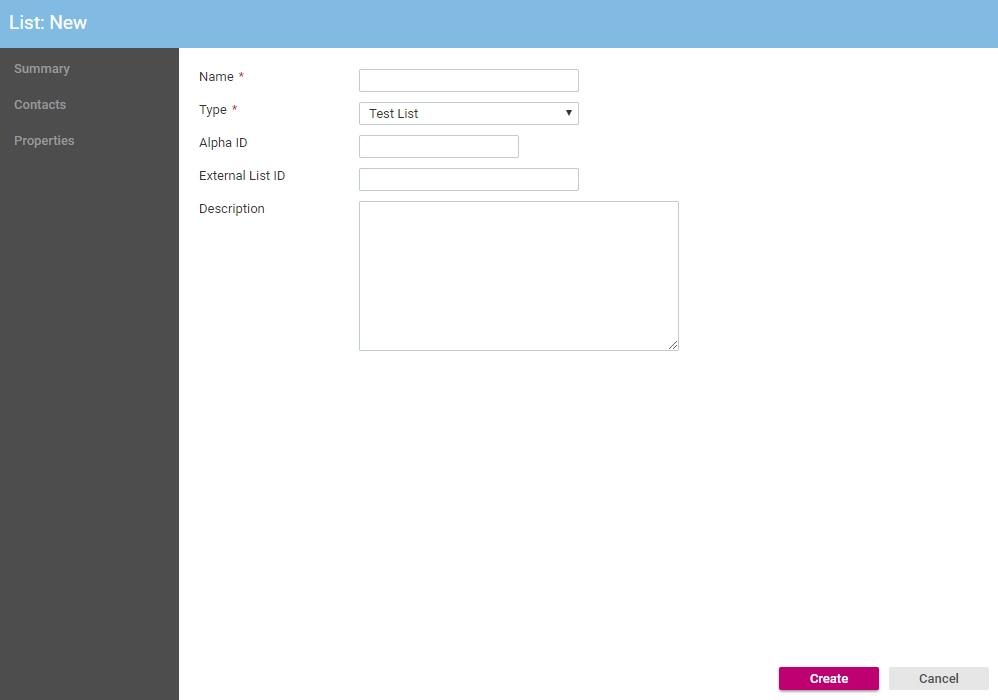
- In the Name text box, type a name for this list.
- From the Type list, click the type of list you would like to create.
- If applicable enter an Alpha ID and External List ID.
- In the Description text box, type a short description for this list.
- Click the Create button. The Summary view will be loaded.
The new list will now be visible on the Subscribed To tab of a Contact's details view.
See Also |
Test Lists
If you wish for more than one person to test a Message, it is recommended that you create a test list. A test list is a special type of list in the management console. Prior to setting up a test list, your intended test recipients will need to be added as Contacts in the system.
To set up a test list
- Create a new list and select a List type of Test.
- Add any Contacts that you wish to receive your test communications to the test list.