Viewing Keywords
To view a list of keywords in a Txt Service
- Launch the Txt Service Component window.
- From the View bar, click the Keyword view.
- The Keyword view will be loaded.
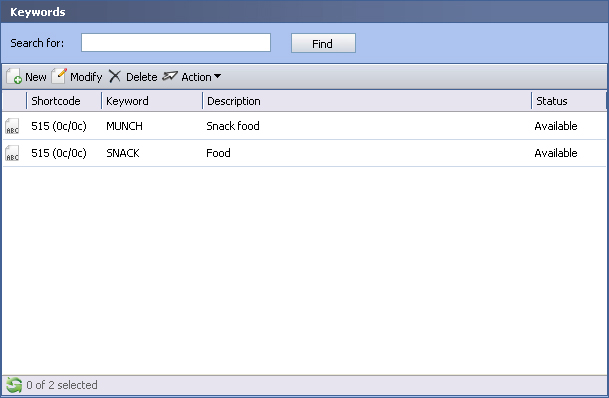
The Search for Search Panel displayed on the keyword view searches within the keywords that have been added to this Txt Service. This functionality should not be confused with the Keyword Availability Search.
To view or modify a keyword
- From the component list, click the keyword you would like to modify.
- From the Action Bar, click the Modify button.
- The Txt Service Keyword window will be launched.
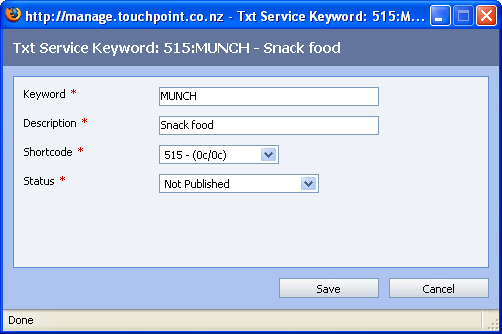
- Make changes as required to the Keyword, Description, Shortcode and Status fields. Click the Save button to save your changes and close the window.
See Also |
Keyword Status
As no two published Txt Services can use the same published keyword on the same shortcode, a keyword that you wish to use for your Txt Service may not always be available.
The management console allows you to reserve keywords prior to publishing so that you can ensure their availability. Once you publish the Txt Service, you can return to the Keyword view to publish the keywords you wish to use.
The following table explains the possible keyword statuses.
Status |
What it means |
|---|---|
Available |
The Keyword has not been published or reserved for this Txt Service, but it is available to do so. |
Not Available |
The keyword has not been published or reserved, and is unavailable for this Txt Service. It is likely that another Txt Service already has this keyword published or reserved. The Touchpoint service desk may be able to offer further assistance by checking when or if this keyword will become available. |
Published |
The keyword is active and is available exclusively for this Txt Service. |
Reserved |
The keyword is not currently active, but it is reserved for this Txt Service. The keyword can be published once the Txt Service has been published. |
There are four different actions that you can take to change the status of a keyword:
Action |
What it does |
|---|---|
Publish |
Changes the status of the keyword from Available or Reserved to Published. |
Unpublish |
Changes the status of the keyword from Published to Available. |
Reserve |
Changes the status of the keyword from Available or Published to Reserved. |
Unreserve |
Changes the status of the keyword from Reserved to Available. |
You can only publish a keyword when the Txt Service has also been published.
To change a Keyword's status
- From the Keyword Component list, click the keyword you would like to change the status of.
- From the Action Bar, click the Action button to display a list of actions you can take.
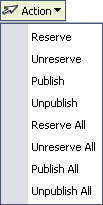
The first four actions in the list - Reserve, Unreserve, Publish and Unpublish can be applied to the currently selected keyword.
The second four actions - Reserve All, Unreserve All, Publish All and Unpublish All can be applied to all this txt service's keywords.
- From the Action list, click the Action you would like to apply.
Keywords with a status of Not Available cannot have an action taken to change their status.