Sent Message Report
The sent Message report is available for Messages that have one or more transmissions recorded. The sent Message report displays summary statistics of Contact interactions with the sent Message. For example, the total number of Messages sent, or the number of Messages that have been opened.
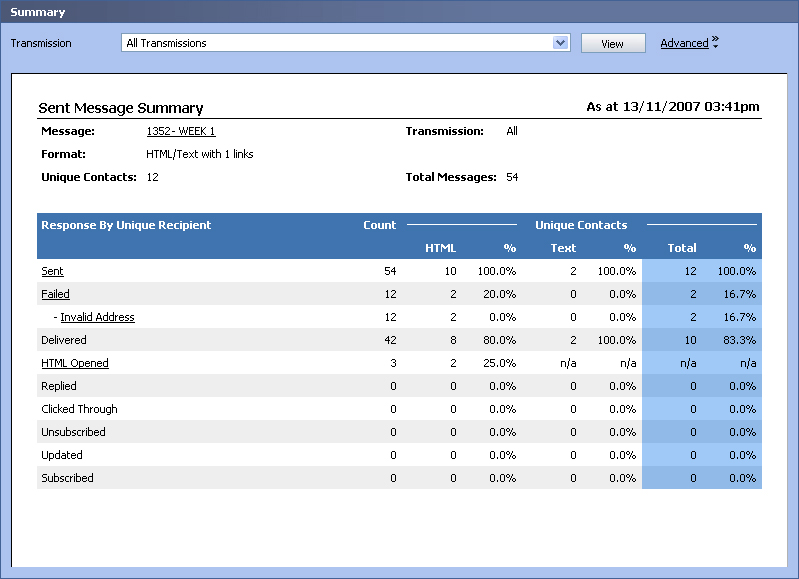
In This Section |
See Also |
What do the Columns Mean?
For most Message types the columns displayed are quite straight forward - for each item displayed in a row, the different columns display statistics on that item.
The same is true for email Messages, though the columns for email Messages can be a little more complicated. The following table explains what is displayed in each column for an email Message sent Message report.
Column |
What does it show |
|---|---|
Count |
The total number of Messages. This statistic may include the same Contact more than once. The count and other columns may not add up. At first glance this may seem incorrect, but this is because the other columns are only displaying statistics for unique contacts, where as the count column may represent some Contacts more than once. |
HTML |
The total number of HTML Messages for this item. Each contact is only included once in this statistic. |
HTML % |
This percentage represents the number of HTML Messages (Unique Contacts) for this item out of the number of sent HTML Messages (Unique Contacts). |
Text |
The total number of text Messages for this item. Each contact is only included once in this statistic. |
Text % |
This percentage represents the number of text Messages (Unique Contacts) for this item out of the number of sent text Messages (Unique Contacts). |
Total |
The total number of Messages in all formats for this item. Each contact is only included once in this statistic. |
Total % |
This percentage represents the number of Messages in all formats (Unique Contacts) for this item out of the number of sent Messages in all formats (Unique Contacts). |