Component List and Navigation Bar
The Component List occupies the majority of the Workspace area and is displayed immediately below the Action Bar.
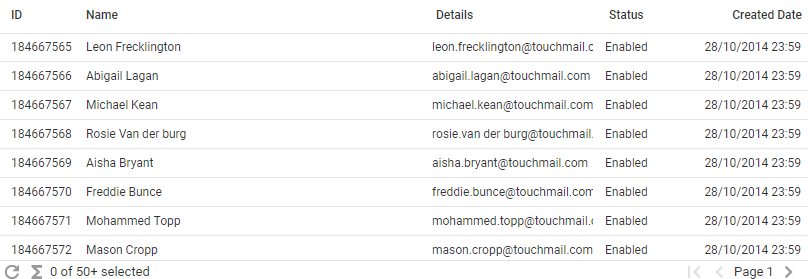
The Component List displays a list of items in a table like format. Each row represents an item in the database and the columns display relevant summary information about each item. The columns that are displayed will vary depending on the item type that you are currently viewing.
When there are more items to display than fit on one page the results are split across multiple pages. The Navigation Bar provides buttons for navigating between multiple pages.
Individual and groups of items can be selected from the Component List. This allows you to perform actions on the items from the Action Bar.
The Component List always appears with a Navigation Bar and together they may also be found in some Component windows where a list of other items is required.
Double-Click on an item in the list to perform the default action from the Action Bar on that item. Typically this is modify, view or select and depends on the context.
Displayed immediately below the Component List is the Navigation Bar.
![]()
The left side of the Navigation Bar displays the number of items that are currently selected and the total number of items that match the current search criteria. When you first click on a view, typically, no search criteria will be defined. In this case, the total items figure will be all items of that type in the partition.
If the total items is very large then the Navigation Bar will be automatically configured not to display the total. Instead, the Navigation Bar will show the number of items currently displayed in the list and a plus (+) sign. For example, if the first fifty items of a large total are currently displayed, it will read 0 of 50+ selected. This makes navigation about the management console faster and more efficient.
The left side of the Navigation Bar is also home to the Refresh ![]() button. Clicking the Refresh button will refresh the data that is displayed in the Component List, without having to reload the view.
button. Clicking the Refresh button will refresh the data that is displayed in the Component List, without having to reload the view.
The right side of the Navigation Bar displays the page and the total number of pages of items that match the current search criteria. The buttons for navigating between result pages are also displayed. The navigation button functionality is described in the following table:
Button |
What it does |
|
Displays the first page of items. |
|
Displays the previous page of items. |
|
Displays the next page of items. |
|
Displays the last page of items. With large data sets this operation may take some time. |
See Also |